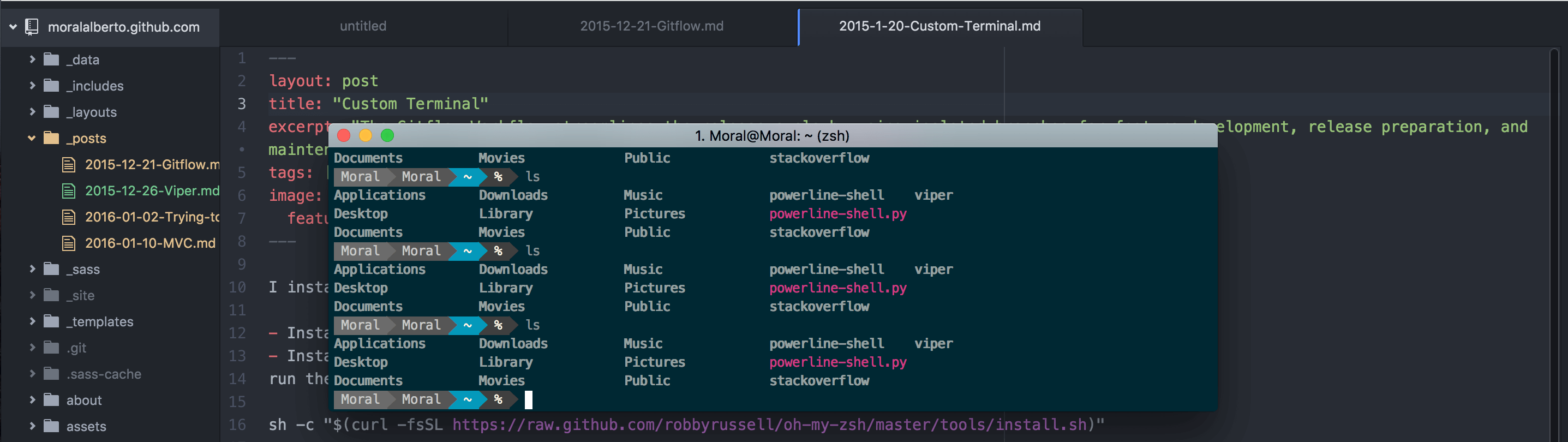Abstract: iTerm, oh-my-zsh, Terminal, Console, Bash, zsh
I installed a new cool terminal, like @KrauseFx has. There are some steps:
code sh -c "$(curl -fsSL https://raw.github.com/robbyrussell/oh-my-zsh/master/tools/install.sh)"or
sh -c "$(wget https://raw.github.com/robbyrussell/oh-my-zsh/master/tools/install.sh -O -)"When you have installed oh-my-zsh, edit the ./zshrc file with vim (or another editor)
vim ~/.zshrcand change the theme to “agnoster”
ZSH_THEME="agnoster"then, if you open a new terminal you will see question mark symbols, don’t be scared! we’ll fix that in the next steps
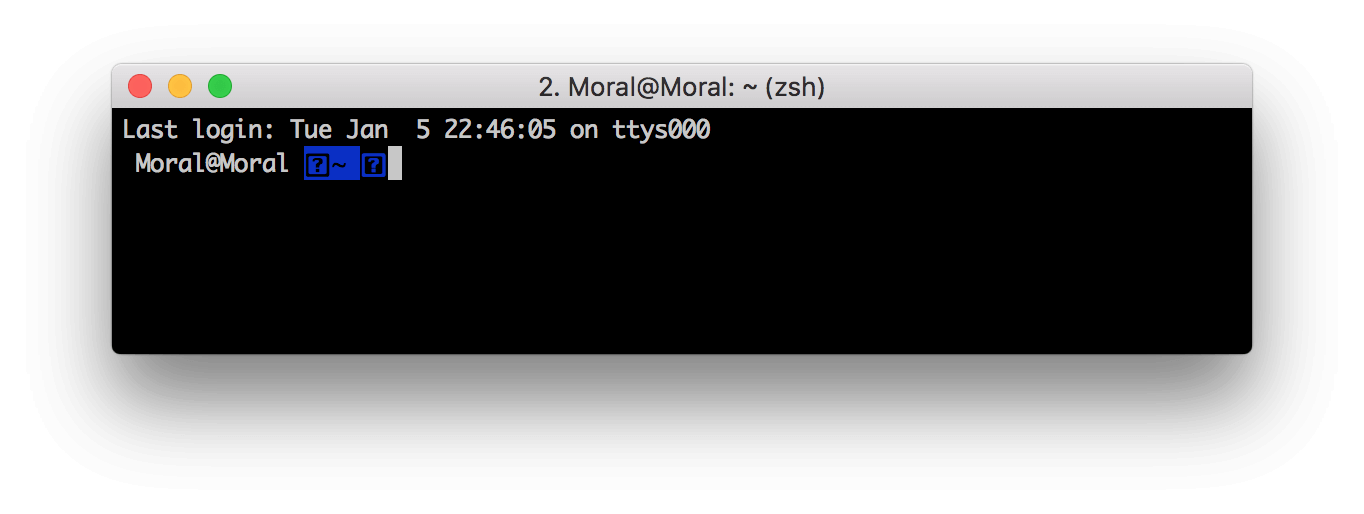
- Install Solarized a new terminal colors
Download the latest package, and in iTerm2 preferences, within profiles select the section menu Colors, and import the two Solarized colors for iTerm2.
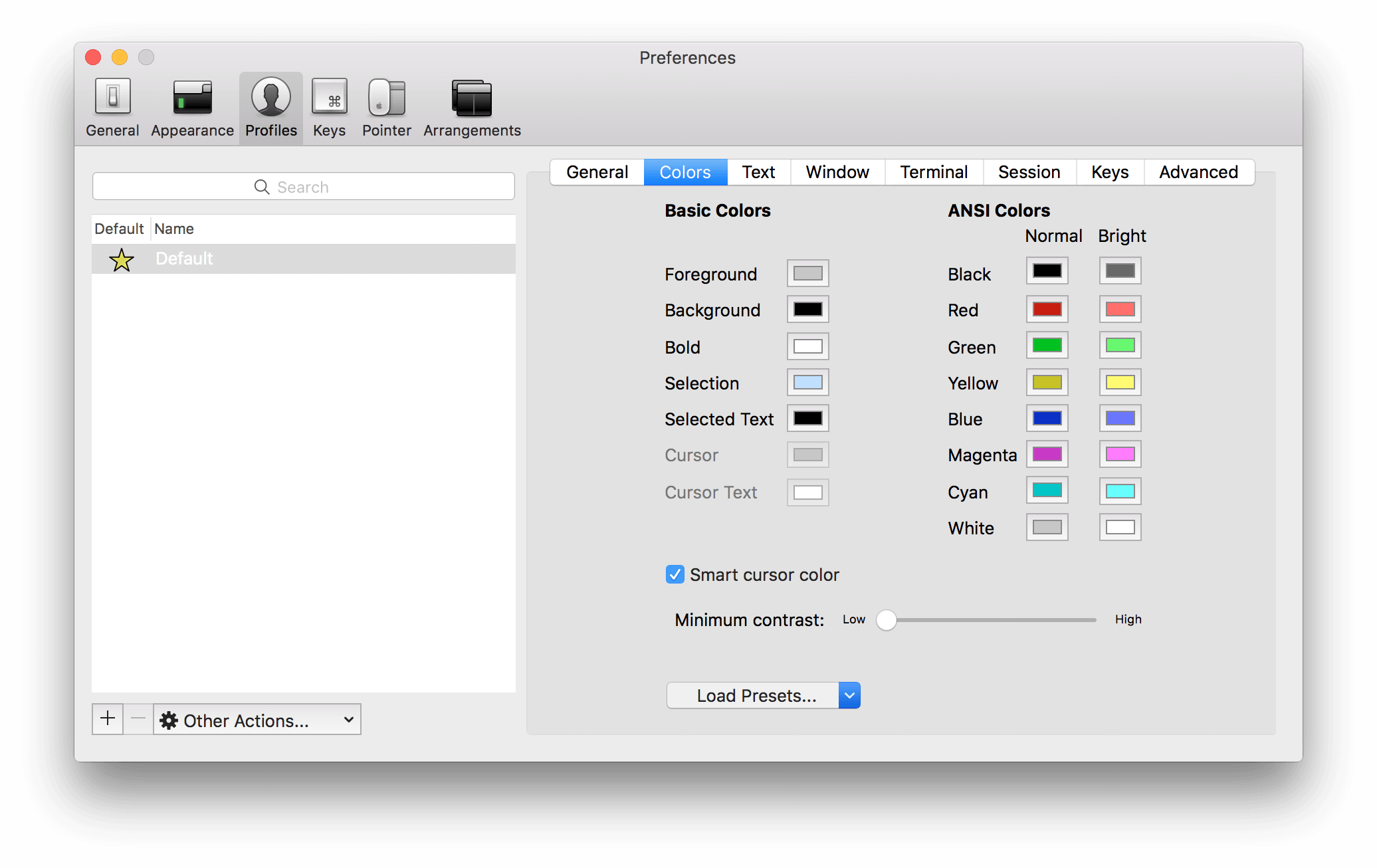
- Install powerline-shell to get a cool bar paths.
Clone the repository
git clone https://github.com/milkbikis/powerline-shellCopy config.py.dist to config.py and edit it to configure the segments you want. Then run the next command:
./install.pyCreate a symlink to this python script in your home:
ln -s /Users/Moral/powerline-shell/powerline-shell.py ~/powerline-shell.pyAdd the following to your .zshrc file:
function powerline_precmd() {
PS1="$(~/powerline-shell.py $? --shell zsh 2> /dev/null)"
}
function install_powerline_precmd() {
for s in "${precmd_functions[@]}"; do
if [ "$s" = "powerline_precmd" ]; then
return
fi
done
precmd_functions+=(powerline_precmd)
}
if [ "$TERM" != "linux" ]; then
install_powerline_precmd
fiAnd now, close and open iTerm2, you will see a new style within your terminal 😁.